Cara membuat animasi sorot lampu pada power point 2007/2010
METER
Offering an attractive and unique gift is one of the hopes and pride of the provider . In an attractive and unique presentation, the audience is expected to focus on your presentation. One way to make the presentation unique and fun is to add some animations. One of the most unique and exciting PowerPoint animations is the Spotlight animation , which lets you see the original text in a fun way . In animation, your presentation looks more unique than any other presentation. For more details, follow the steps to create an animated spotlight in the following PowerPoint presentation file .
- Create a new slide and then change the background to black
- Make the text you want to highlight " Thank you"
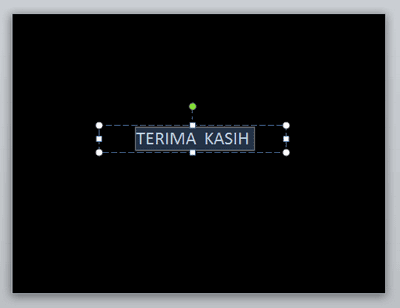
- Change the color of the text as the background color which is black
- Make circular shapes that will serve as lights later. Give it white and remove the description.
- Click on the white circle image, then add animation or add effects in the Animation tab and select multiple motion paths
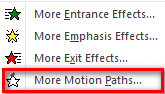
- In the line and curve selection window, select the right line or line to move the animation to the right, then click OK .

- Make the path longer than the text you created.

- Click the animation dropdown menu and then select the output option .

- Under the Effects tab, turn on Auto Unlock so the circles move to the left.

- In the Time tab, set the Start to Previous , Delay to 0 and Speed to Very Slow . If you click OK , click Next .

- Go back to the slide, select or highlight the text, then right-click and choose Next .

- Done... Try running the presentation in a slide show. why,…. Isn't it fun? ተስፋ We hope it will be useful and successful for you.



