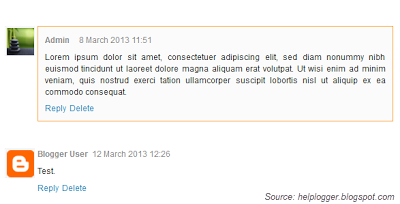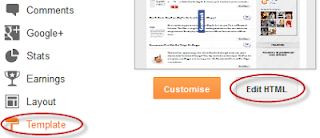Add a Different Background For Author Comments in Blogger's Threaded Comments
In this tutorial we will learn how to highlight the author's point of view so that the background color, border or something else stands out. To do this you need to add some code to the Blogger template and change it according to your preferences.
Step 2 ፡ Click anywhere in the code area and try to find it using CTRL + F
How to highlight author comments in Blogger
Step 1. Go to "Template", click "Edit HTML".Step 2 ፡ Click anywhere in the code area and try to find it using CTRL + F